GoPro Batch Video GPS Visualizer
Instructions and Screenshots
Visualize your GoPro GPS for free! Works with GoPro HERO13, HERO11, HERO10, HERO9, HERO8, HERO7, HERO6, HERO5, Max, Fusion and Session 5.
Click the Add Video Route button, bottom left on the map page and click the batch option.
Watch as the GPS data is extracted from multiple GoPro MP4, .360 or .LRV videos. Click GoPro batch to quickly add hundreds of GoPro local videos to the Street View Video Map or just visualize your GoPro GPS for free.
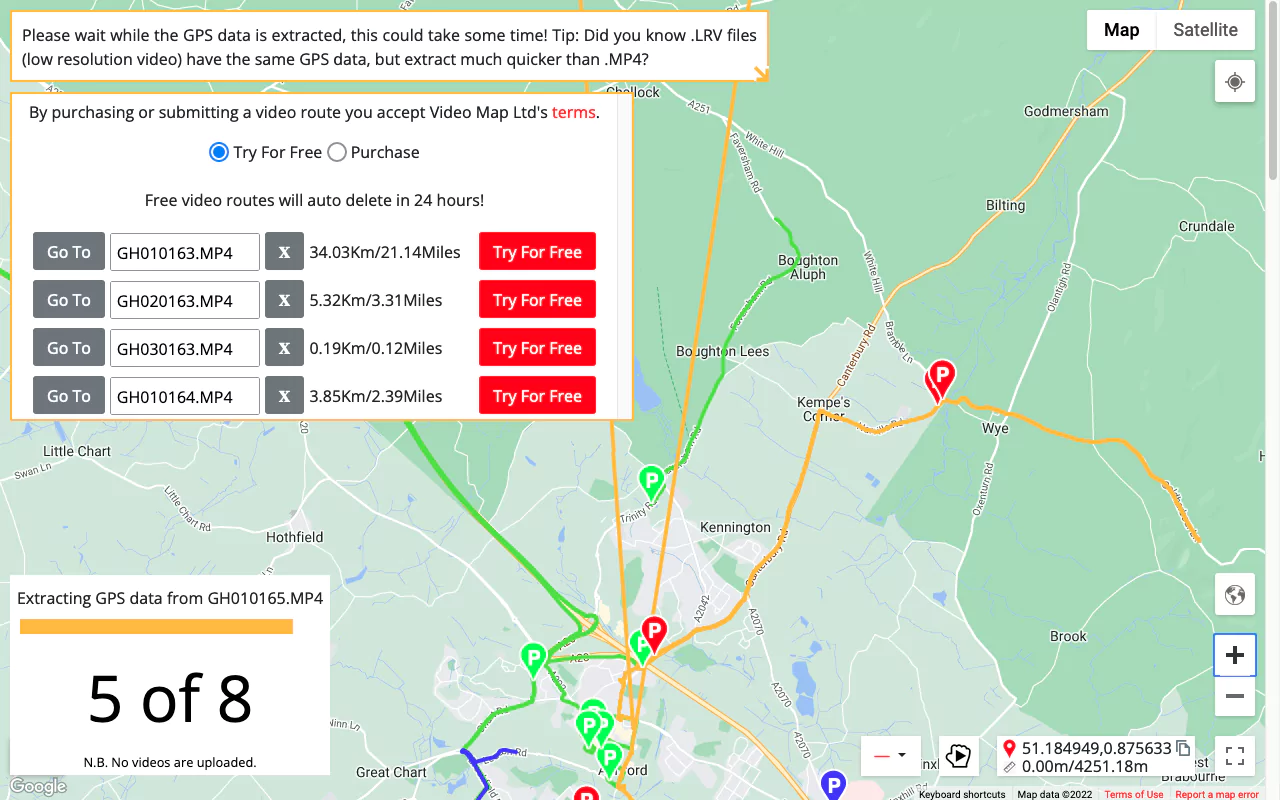
If there is a GPS error click the cross next to the filename to ignore that video. Later, the video can be added with the Single & Joined option and the bad part removed and corrected.
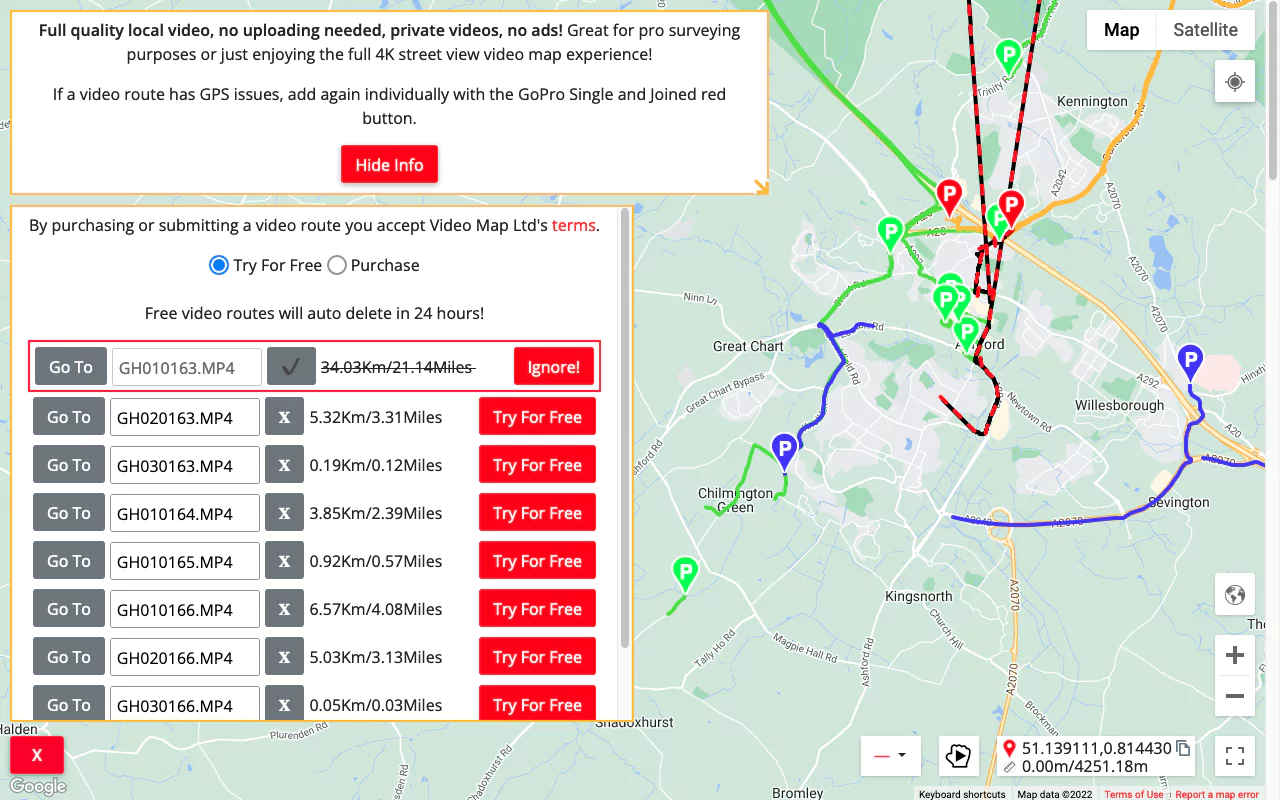
Click the Go To button to select the next video route or alternatively click a red marker.The ignored video route is black.
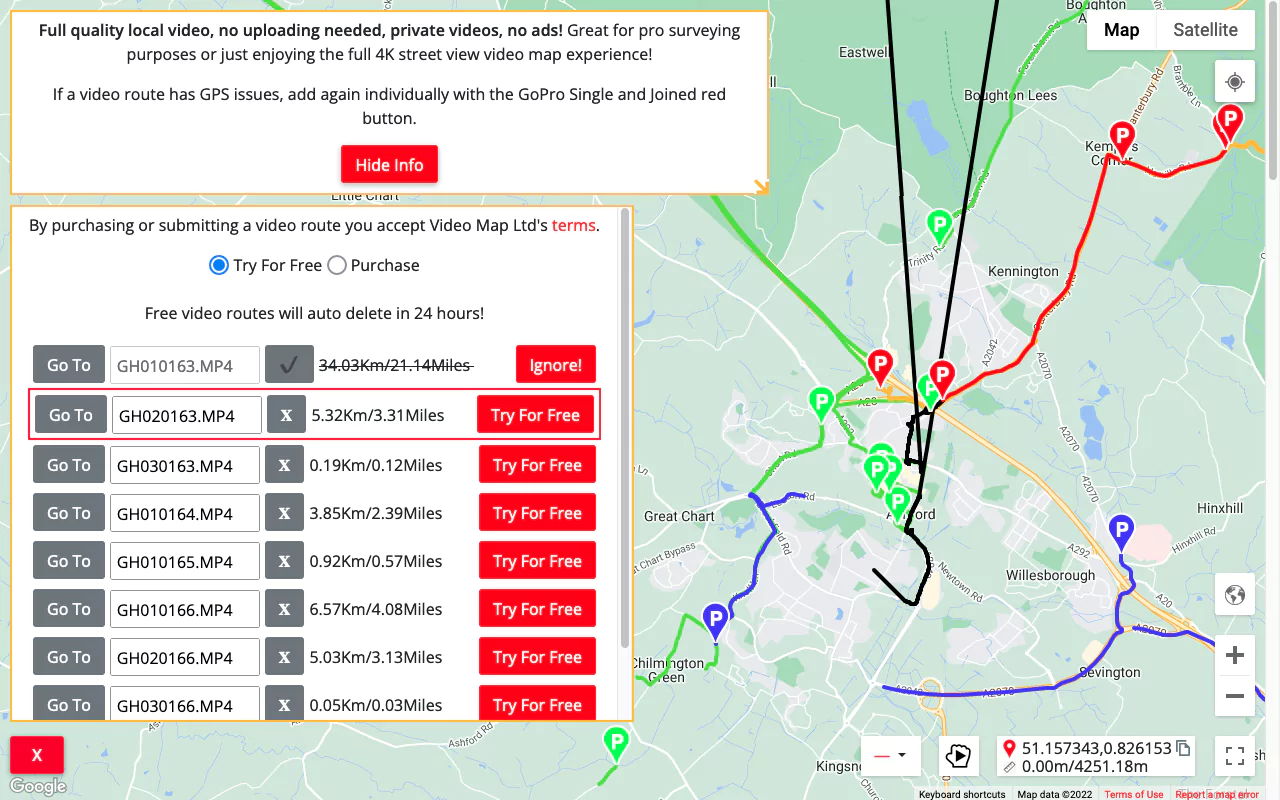
Click the Try For Free button to add the video route to the map. Added video routes are light green.
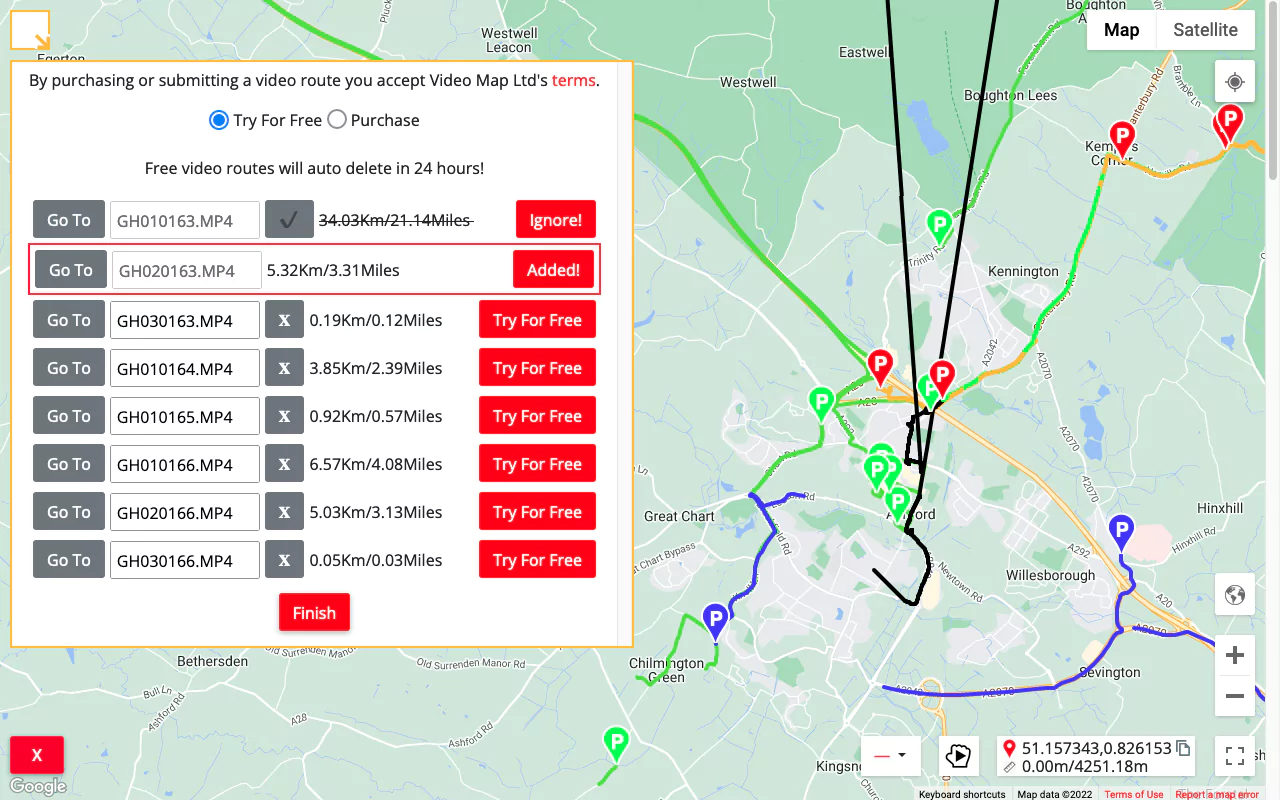
Quickly add all of the rest of the video routes to the map and click Finish. You will be able to view the new video routes right away!
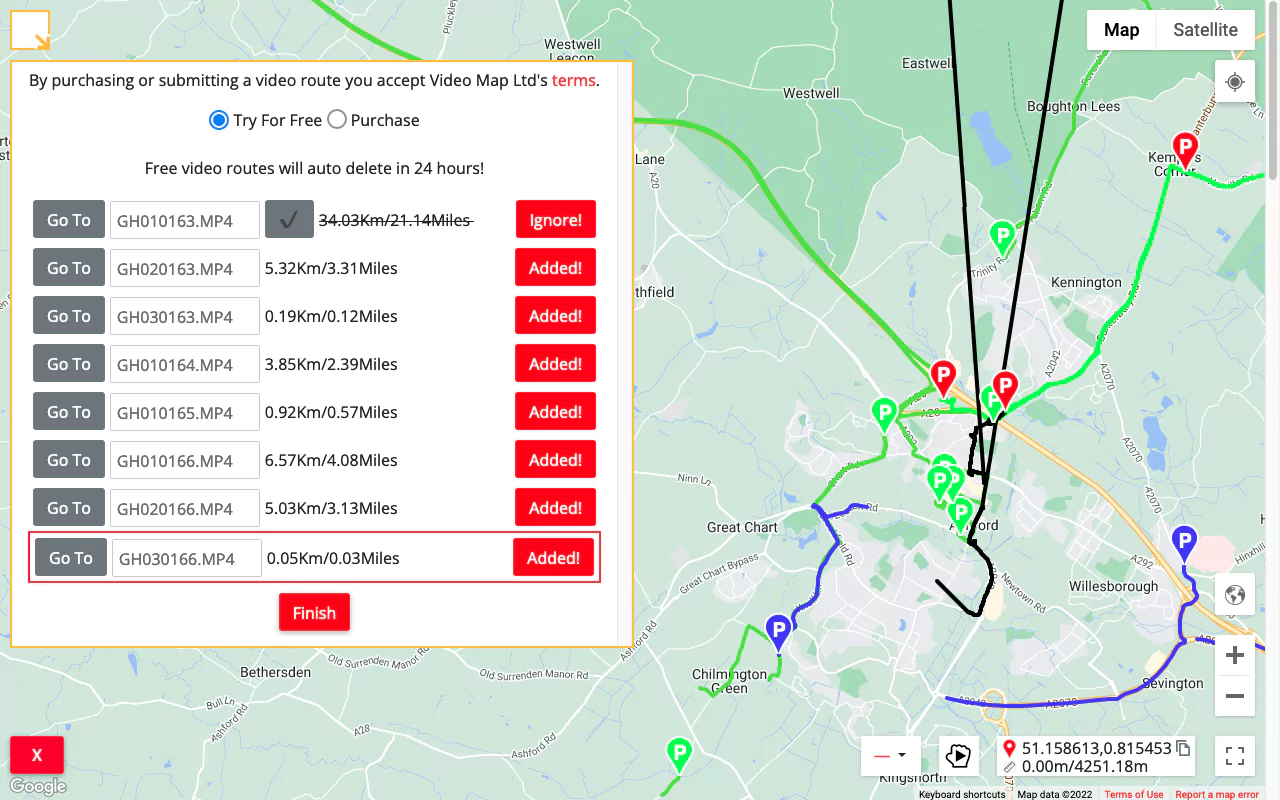
The application was intuitive to use and displayed exactly the kind of information we needed to show to our clients. It was very convenient not having to download additional software on the user or client side. Whenever video roadway survey work comes along, we know who to turn to!
— Donovan Bradshaw, Lead Geotechnical Engineer
Loved it. Having worked with it the past few months with a few guys, it’s been very easy to work with. With the amount of video files we have, all we need to have is an external hard drive plugged in and that’s it. Earlier this week, we sat down with the town to show them the work we’ve done, and they loved it as well
. — Victor Zhang, PE Sr. Structural/Bridge Engineer
The maps.video local application has made it really easy to access and control HD video playback, which has made determining the location of roadway features very efficient. It’s allowed me to create a fully mapped video library of a city or town’s road network using hardware (GoPro cameras) that I already owned.
— Lance Baden, Consultant
The application was intuitive to use and displayed exactly the kind of information we needed to show to our clients. It was very convenient not having to download additional software on the user or client side. Whenever video roadway survey work comes along, we know who to turn to!
— Donovan Bradshaw, Lead Geotechnical Engineer
Loved it. Having worked with it the past few months with a few guys, it’s been very easy to work with. With the amount of video files we have, all we need to have is an external hard drive plugged in and that’s it. Earlier this week, we sat down with the town to show them the work we’ve done, and they loved it as well
. — Victor Zhang, PE Sr. Structural/Bridge Engineer
The maps.video local application has made it really easy to access and control HD video playback, which has made determining the location of roadway features very efficient. It’s allowed me to create a fully mapped video library of a city or town’s road network using hardware (GoPro cameras) that I already owned.
— Lance Baden, Consultant
-- or --
