Layers
Multiple video routes all on the same road may overlap making clicking and selecting the correct video route either difficult or impossible. Here you can see the green video routes converging and overlapping.
Solution: Use the Layer option to seperate video routes onto different layers.
Screenshots
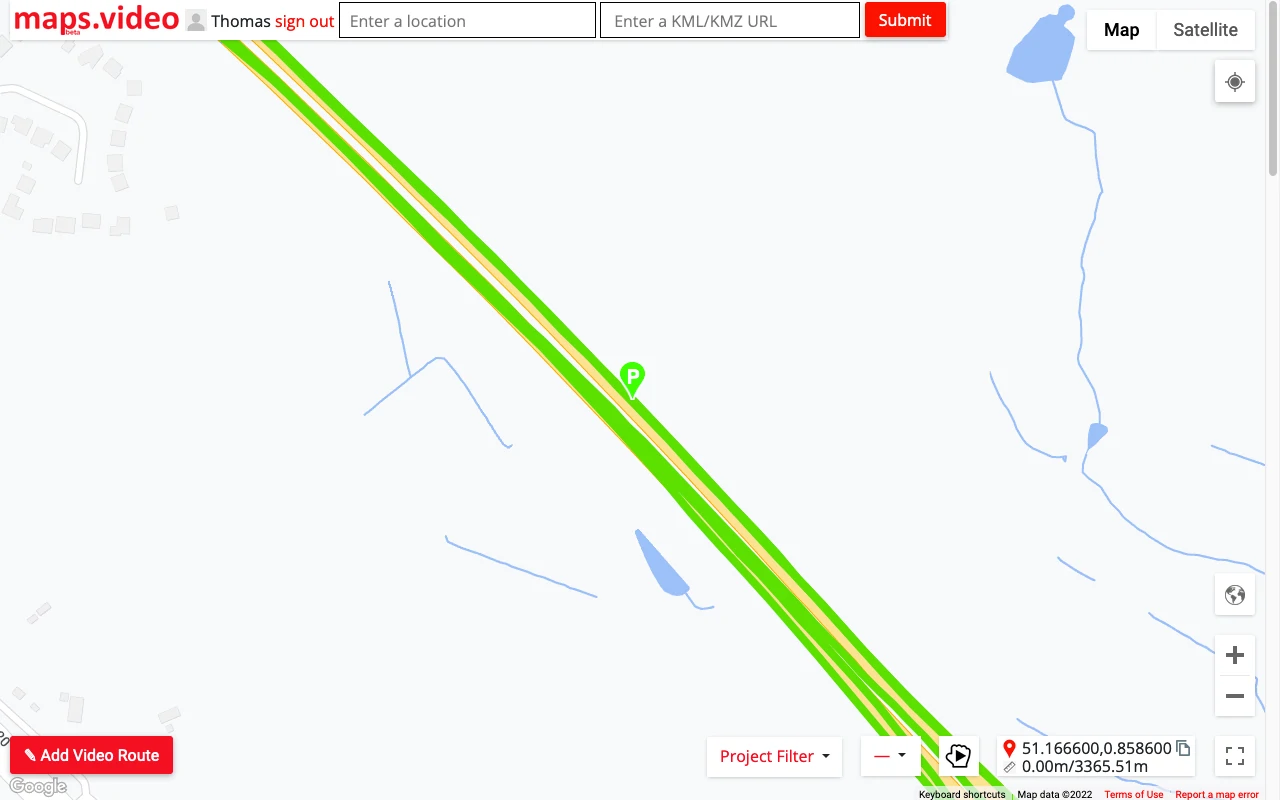
Select a different Layer. Here only one video route is displayed as the Layer text was added for only one video route.

Select a different Layer. The video route is now easier to click. Add the same Layer text to multiple video routes to group them together as one project layer.
When you next add a video route be sure to add some text to the Layer input to make selection easier.
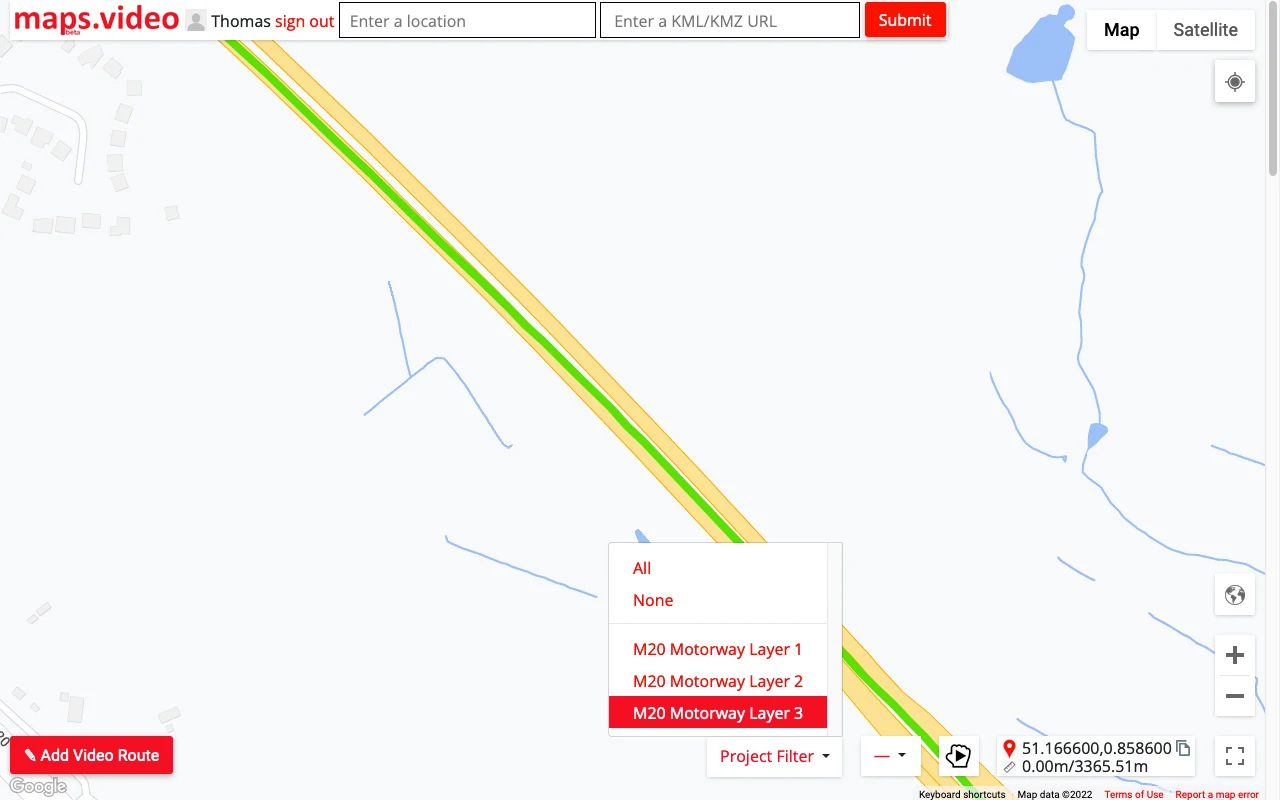
Loved it. Having worked with it the past few months with a few guys, it’s been very easy to work with. With the amount of video files we have, all we need to have is an external hard drive plugged in and that’s it. Earlier this week, we sat down with the town to show them the work we’ve done, and they loved it as well.
The maps.video local application has made it really easy to access and control HD video playback, which has made determining the location of roadway features very efficient. It’s allowed me to create a fully mapped video library of a city or town’s road network using hardware (GoPro cameras) that I already owned.
Start for FREE and map your GoPro videos. Its easy!
Sign Up
On mobile?
Please switch to desktop to use all the map features!
--------